WooCommerce is a powerful platform that enables you to run a fully functional eCommerce store. Still, if you want to maximize your online sales, you’ll likely need to get creative with your product marketing strategies. More specifically, you may want to cross-sell products to prompt users to add more items to their shopping carts.
Fortunately, WooCommerce makes cross-selling products super straightforward. As a result, you’re able to easily display 
In this post, we’ll take a closer look 
Let’s get started!
What is cross-selling for eCommerce stores?
Cross-selling is a marketing strategy that actively encourages shoppers to add more items to their orders. It works by recommending products that complement those they have already placed in their carts.

Similarly, if you’re looking at language textbooks, you might see suggestions for dictionaries and workbooks.
This strategy is used by many online stores, including large eCommerce sites like Amazon:
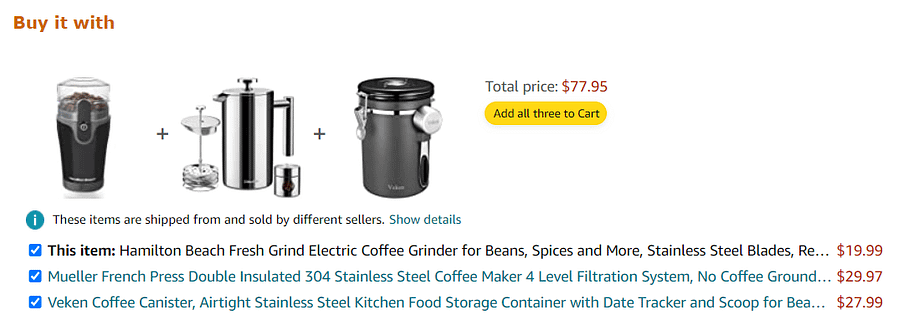
Typically, shops will promote these products under persuasive headlines, such as “Frequently bought together,” “Customers also bought,” “Buy it with,” or something similar.
Basically, these items are “extras,” though shoppers might see them as essentials. 
While you’ll want to display relevant and useful items, it’s equally important that you display these recommendations in the right places.
For maximum visibility, you might consider including your “Frequently bought together” section on individual product pages and in the user’s cart.
This way, shoppers have a second chance to re-think any supplementary items they were considering.
How to cross-sell products in WooCommerce using the built-in feature
Now that you know how cross-selling works, let’s take a look at how to implement this strategy in WooCommerce.
1. Make a list of complementary products
First, you’ll want to identify the products that you want to cross-sell to your customers. If you have a large catalog, this may feel like a daunting task.
To simplify the process, you could start by listing the main items in your store. These might be your bestselling products.
Then, for each product, make a list of extras that customers viewing that item might be interested in. 
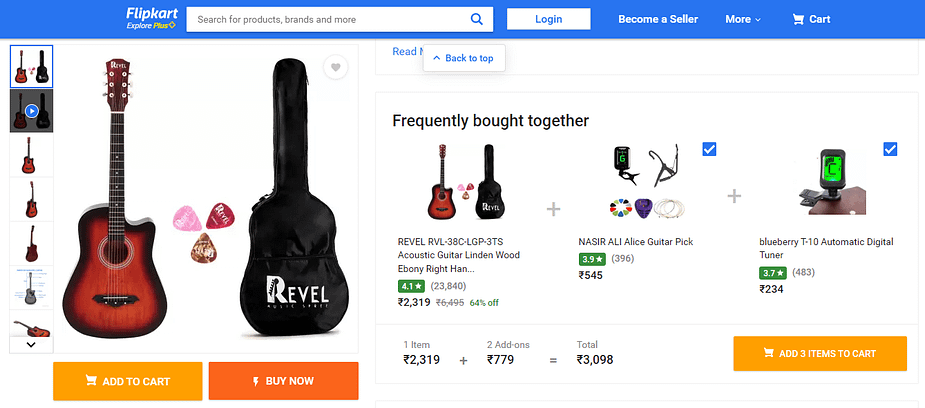
It’s important to note that complementary products are not the same as related products. With cross-selling, the recommended items are different from the product that the customer is viewing.
Meanwhile, the Related Products section typically displays the same type of product, but each item comes with different specifications:
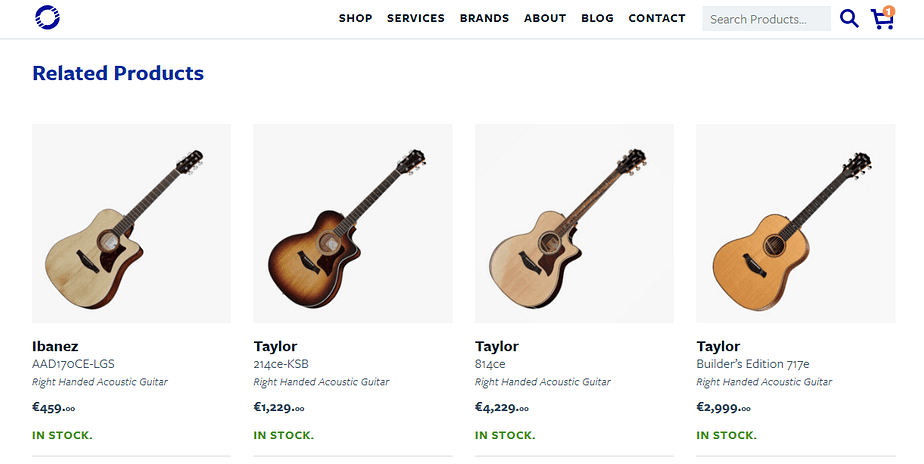
In this section, it’s also common to subtly upsell products. With upsells, you’re essentially promoting pricier versions (or upgrades) of the products.
Once you’ve grouped together your complementary products, you can start linking them in WooCommerce. However, if you haven’t done so already, you’ll first need to upload and configure these items in your store.
2. Add cross-sells to your product page
Adding cross-sells in WooCommerce is a very straightforward process. To get started, navigate to Products → All Products and open the product page that you want to work on. That is, the product to which you want to attach some cross-sell products.
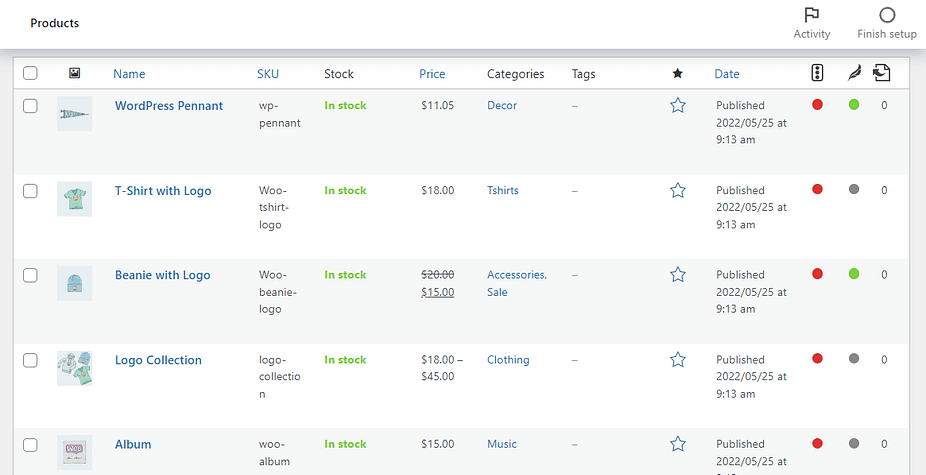
Then, scroll down to the Product data box and select the Linked Products tab:
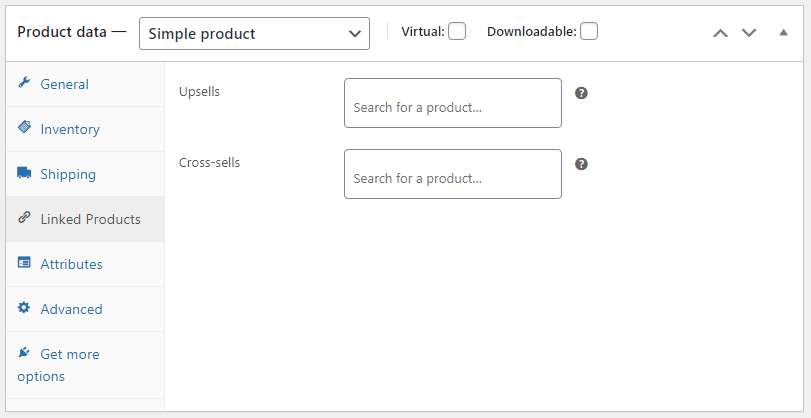
In the Cross-sells field, type in the names of the items that you want to display. If you don’t know the complete name, you can use keywords instead. WooCommerce will display any items in your store that contain that word:
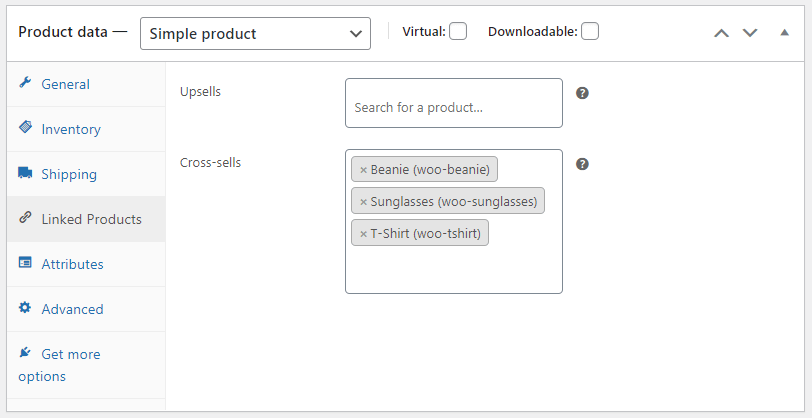
You can add as many items as you want. However, it’s best not to get carried away. We’d recommend sticking to a maximum of six relevant products, to avoid overwhelming your users.
When you’re ready, click on Update to save your changes. That’s it – you’ve just added your first set of cross-sell products in WooCommerce.
Use WooCommerce cross-sell products plugins to automate cross-selling
As we have seen, WooCommerce lets you create a cross-sell strategy for your online store by default. However, this system comes with some limitations.

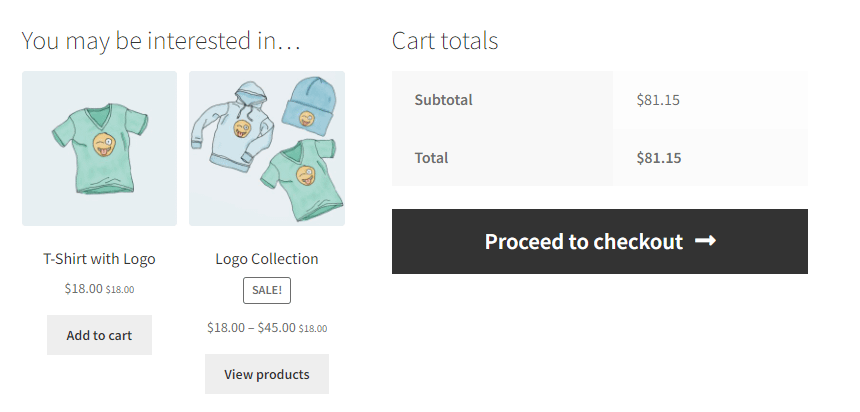
Additionally, depending on your theme, you may have little control over the appearance of your cross-sells. For instance, you might not be able to change the “You may be interested in” to a different heading.
Finally, the built-in feature relies on you manually linking cross-sell products, which might not be feasible if you have hundreds or thousands of products.
If you want to build more advanced cross-sell strategies, we recommend installing a WooCommerce extension like Product Recommendations, which costs $79.
This tool uses machine learning to help you create tailored cross-sells and target the right people.
Product Recommendations leverages a search algorithm to identify product relationships and seasonal patterns. Then, it uses this information to generate automated Frequently Bought Together suggestions:
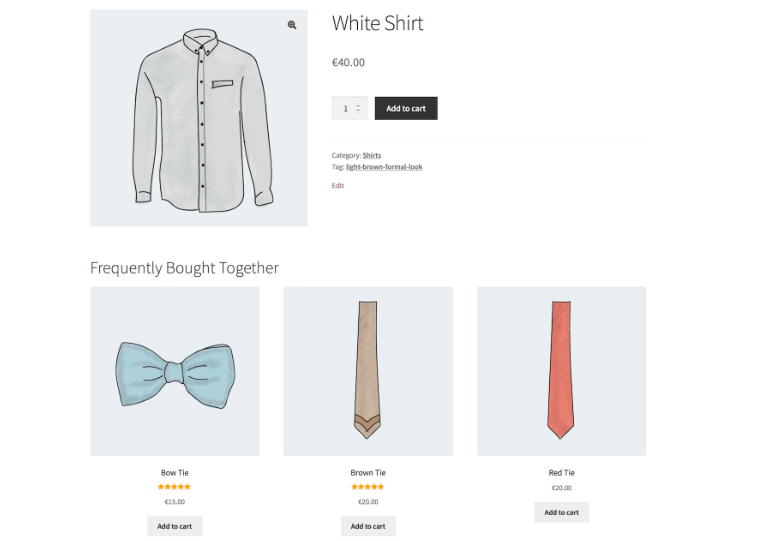
When you use this tool, you won’t have to manually select complementary items for each and every product in your store. Plus, the plugin enables you to create cross-sells in bulk.
If you run a clothes store, Product Recommendations offers a Complete the Look feature. This is a popular tactic used by various retailers, which encourages shoppers to purchase additional items for a complete outfit:
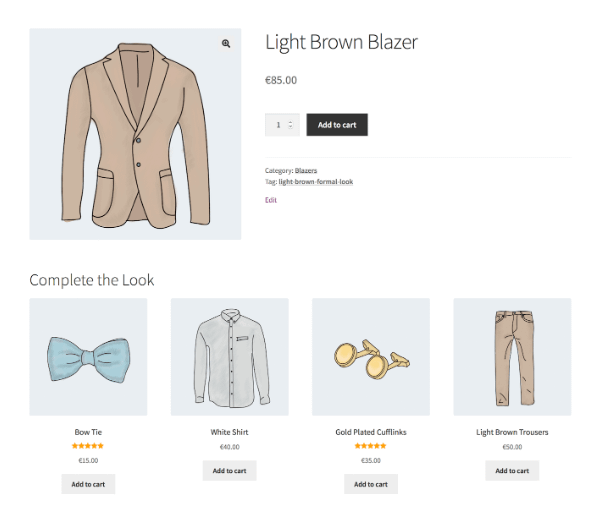
Additionally, you might want to place your cross-sells in strategic locations. 
You can also use incentives to entice shoppers to add more items to their carts. In fact, Product Recommendations lets you add perks such as free shipping for users who spend over a certain amount.

- Iconic Sales Booster – from $79
- WPC Frequently Bought Together – starts free
- Frequently Bought Together by Premmerce – from $49
Get started with cross-sell products today 
An effective cross-sell strategy can help you land more online sales. By recommending complementary products, you might encourage users to add more items to their shopping carts.
For instance, if a user is buying an SLR camera, you could recommend additional lenses and filters.
To recap, here’s how to cross-sell products in WooCommerce using the built-in feature:
- Make a list
of complementary items for your main products.
- Add cross-sells to your product pages
by linking relevant items.
If you want to automate creating cross-sell products and access more functionality, you might want to use a plugin like Product Recommendations or one of the other WooCommerce cross-sell plugins that we mentioned.
For some other ways to boost 

.png)


Post a Comment