Trello vs Monday.com: Which Is Better for Project Management?
The right project management tool can help you keep your business organized, maximize your productivity, and manage a team of freelancers or employees, giving your business room to grow.
This guide to Trello vs Monday.com will help you find that perfect tool by comparing these popular project management options in four categories:
At the end, I’ll use the results from each category to determine the overall winner in the debate of Trello vs Monday.com.
Let’s first take a quick look at what both these tools are.
Trello vs Monday.com: an introduction
Trello
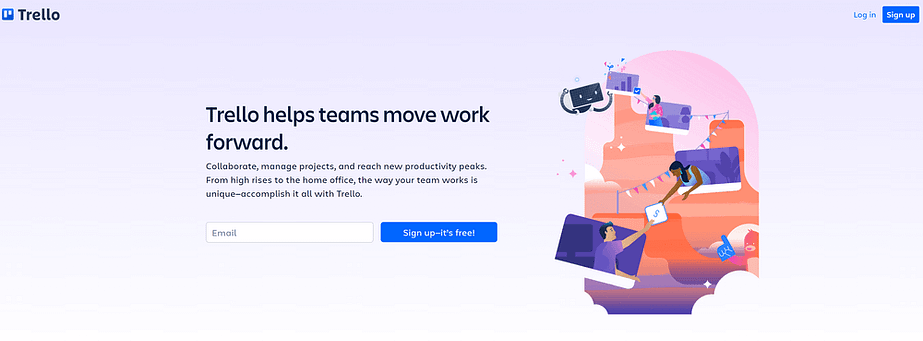
Trello uses a digital pinboard or “kanban” system to organize projects in a visual way. You can easily create tasks, assign people to them, and move those tasks around the board using drag-and-drop technology.
In 2021, Trello was revamped to include a host of new features, with the most notable being new ways to view projects. These include a calendar view, timeline view, and a Workspace table that allows you to view tasks from multiple boards at once. However, these features are limited to Trello’s paid plans.
Monday.com
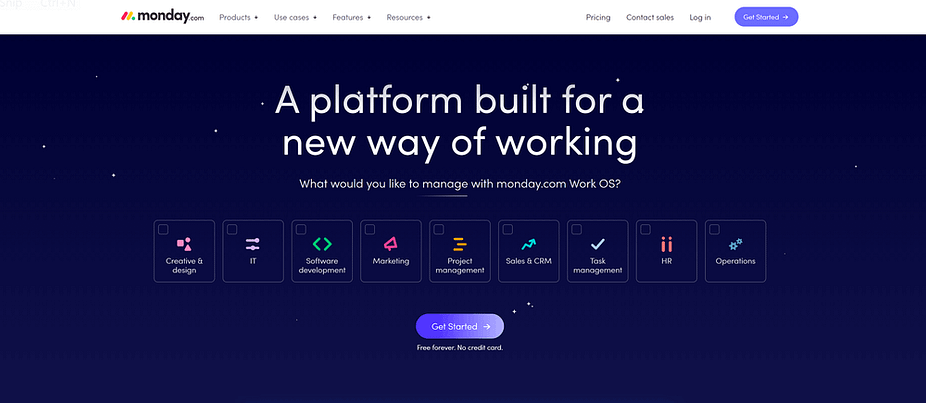
Monday.com is a business management system centered around “boards” that can be customized for any purpose. This makes it an interesting Trello alternative. You can also access hundreds of board templates for different industries and project types, allowing you to build an effective workflow for your team in minutes. Team members can then communicate either directly on the board or through the internal messaging system.
Monday.com also offers paid users a variety of other business tools including document management, customer relationship management (CRM), and a suite of marketing and sales tools.
Trello vs Monday.com: features
Now that you’ve got a rough idea of what each tool does, let’s take a more detailed look at the features available, focusing on the free plans for now; we’ll discuss the paid plans in the pricing section.
Trello
- Unlimited cards
- Up to 10 boards per Workspace
- Unlimited Power-Ups per board
- Unlimited storage (10MB/file)
- 250 Workspace commands per month
- Custom backgrounds & stickers
- Unlimited activity log
- Assignee and due dates
- iOS and Android mobile apps
- two-factor authentication
Monday.com
- Unlimited boards
- Unlimited docs
- 200+ templates
- Over 20 column types
- Up to two team members
- iOS and Android apps
 The winner
The winner
At first glance, Trello appears to offer way more features, but the variety of board templates and column types offered by Monday.com makes it possible to create highly customized boards for a variety of purposes. Several Power Ups would have to be added to Trello to give it similar functionality, and you still wouldn’t have access to the templates.
Trello vs Monday.com: user interface & ease of use
Trello
Trello’s interface is divided into two main areas: Workspaces and Boards.
Workspaces are essentially company hubs. You can add Boards, navigate between them, and customize the colors of your workspace to create a branded feel. If you invest in the Premium plan, you’ll also be able to create Workspace tables, which can be used to display tasks from multiple Boards in one place. This is a great way to see the progress of all of your projects in one place.
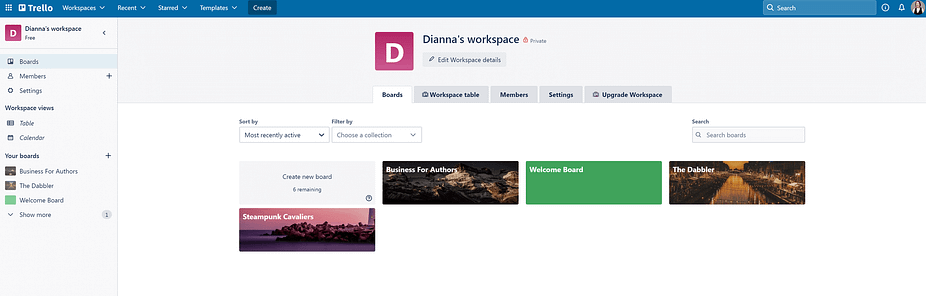
Note that a single user can create multiple (unlimited) Workspaces. You can also use one Trello account to switch between Workspaces you run and other Workspaces you’ve been invited to. However, if you invest in a paid plan, it will only apply to one of your Workspaces.
Boards are where the bulk of the action happens in Trello. These are displayed as digital pin boards with columns to help you organize tasks. Individual tasks are added to these columns as cards. You can add new cards directly to any column and move them at any time using drag-and-drop functionality.
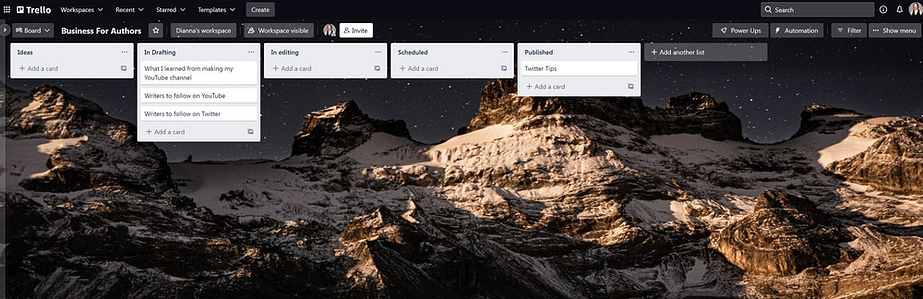
After creating a card, you can click on it to customize it. The base program lets you add color-coded labels, text descriptions, images, and a checklist. You can also assign users and set a due date for each card, and people can leave comments on the board to ask questions or add notes about a specific task.
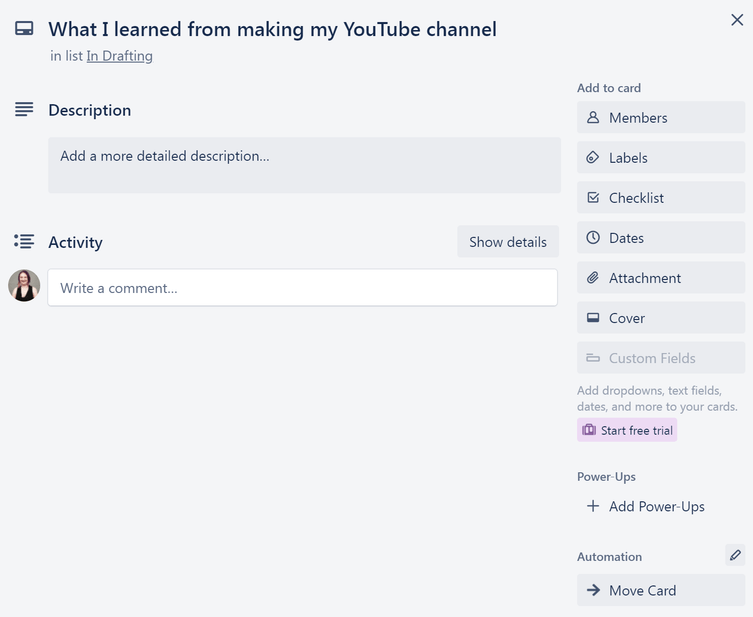
You can also increase the functionality of your Boards and cards by adding Power Ups; I’ll discuss these further in the section about integrations.
Monday.com
One of the things I noticed early on in my analysis of Trello vs Monday.com is that getting yourself set up on Monday.com involves more work. The site asks a variety of questions about how you plan to use the software and gives you an opportunity to invite teammates before sending you to the template library.
The template library itself is also rather overwhelming the first time you log in. You’ll automatically be enrolled for a free trial of the most expensive plan, so you’ll see over a thousand templates, each optimized for a specific purpose. Many of the advanced templates also utilize premium features like automation and lead generation to help with their designated purpose. This makes it advisable to stick with the simplest board templates available if you want to use the free version of Monday.com.
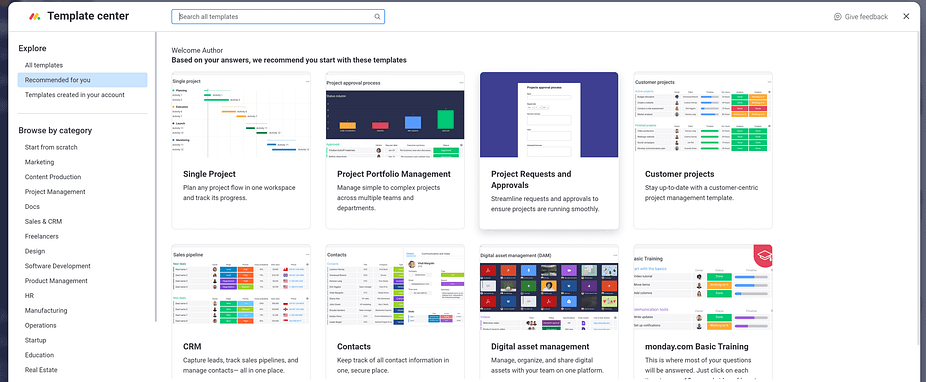
You can also create boards from scratch. This is a great option if you already know how you want to structure your project, and it’s also the easiest way to make sure you don’t accidentally use a premium template.
Boards created from scratch include two views: the default table view and a kanban view similar to Trello. The table view is organized into color-coded “Groups,” which become columns in the kanban view. This makes it easy to switch between the two views without losing track of your tasks. You can move tasks between columns or groups at any time using drag-and-drop functionality.
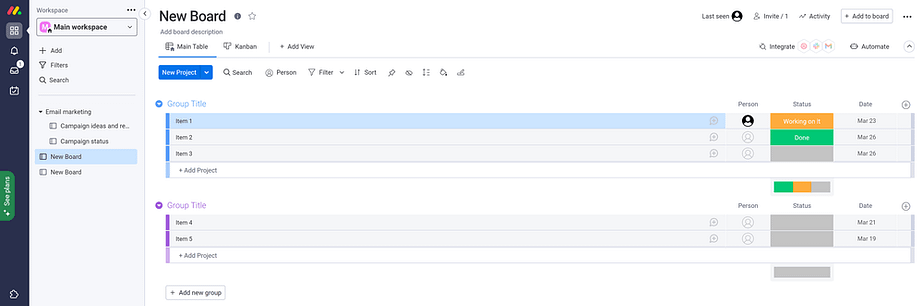
The table view makes it easy to modify several aspects of a task with a couple of clicks, including assigning team members, changing the progress status, and adding a due date. When you click on a task, you’ll be able to do even more, such as adding a description and attaching relevant files.
All in all, the Monday.com system is a little overwhelming at first, but it’s actually pretty easy to use, especially if you stick to the simple templates and/or making your own boards from scratch.
One feature of Monday.com that stands out in the debate of Trello vs Monday.com is the Inbox. This is an area where you can send, receive, and manage messages from members of your team. This is a great way to communicate about things that may not be related to a specific task.
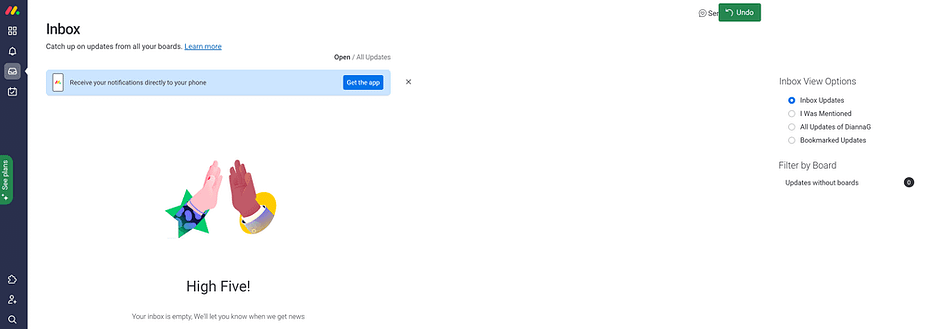
Another thing I like about Monday.com is the My Work area. This is an area where you can view the tasks assigned to you, listed in the order they’re due, very similar to how things are viewed in Todoist. I like this because it makes it easier to keep track of what you are personally assigned to, which can get pretty complicated in Trello if you’re part of several different projects.
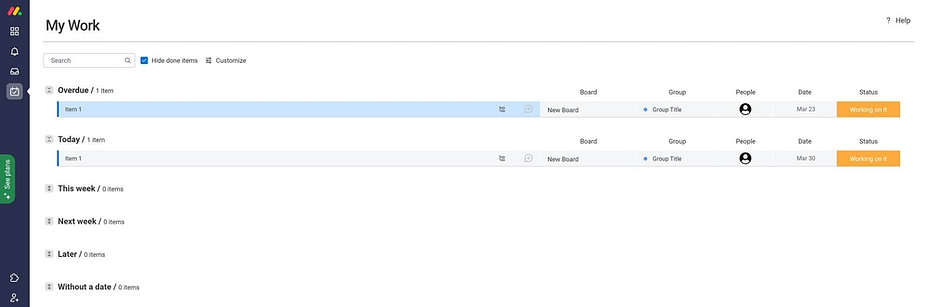
 The winner
The winner
Choosing a winner here is tricky. On the one hand, Trello.com is easier to set up, especially if you’re the type of person who gets overwhelmed when you have access to too many features. On the other hand, Monday.com offers a huge variety of board types, more collaboration tools, and a My Work area for managing personal tasks, and those are just the features included in the free version.
This means that the right tool for the job depends on your needs and preferences. If you want something simple for managing projects with minimal collaboration, Trello is a great tool. If you want something with a wide range of board types and other advanced features, Monday.com is better.
Trello vs Monday.com: add-ons and integrations
Trello
Trello uses a system of Power Ups that can easily be applied to individual Boards. There are hundreds of them, allowing you to add new features to your Trello boards and integrate them with a variety of popular business tools.
Here’s a quick list of some of the more notable Power Ups:
- Amazing Fields add-on for custom fields
- Time Tracker by TimeCamp
- Trello Forms by Blue Cat
- SurveyMonkey integration
- Integrations for Gmail, Google Drive, Salesforce, and Zendesk
Trello doesn’t charge anything for you to add Power Ups to your boards. However, some third-party creators do charge a subscription fee for their Power Ups. If you plan to use any of these Power Ups, you’ll need to factor the additional subscription fee into your overall cost of running Trello.
Monday.com
Monday.com offers a wide variety of Apps that can be added to your Workspace at any time. The integrations then become available for use on all boards, rather than requiring installation on each board individually. Note that a large percentage of these apps must be purchased from the third-party creator.
Here’s a quick list of some of the more notable Apps offered by Monday.com:
- Notes
- Embedded HTML
- Voicer for recording audio descriptions of tasks
- SuperForm
Monday.com also offers integrations with a variety of tools for things like email, internal communications, file management, and marketing. However, these integrations are restricted to accounts with paid plans at the Standard level or above. This is notable when compared to Trello, which offers all integrations on the free plan, albeit with occasional charges from third-party providers.
 The winner
The winner
This is one area where Trello is the definitive winner. There’s a huge variety of Power Ups and most of them are free to use, whereas the Monday.com integrations are only available on higher-tier plans and most of the apps must be purchased separately.
Trello vs Monday.com: pricing
Trello
Along with the free plan discussed in this article, Trello offers three paid plans:
- Standard. Available for $5 per user per month, billed annually (minimum of $60/year). This plan includes everything in the Free plan + unlimited boards, advanced checklists, custom fields, the ability to download files up to 250MB in size, up to 1,000 Workspace commands (automation) per month, single board guests, and saved searches.
- Premium. Available for $10 per user per month (minimum of $120/year). This plan includes everything in the Standard plan + dashboard view, timeline view, Workspace table and calendar views, map view, unlimited Workspace commands (automation), Workspace-level templates, and a variety of admin and security features.
- Enterprise. Available for $17.50 per user per month (minimum of $210/year). This plan includes everything in the Premium plan + the ability to apply this plan to unlimited Workspaces, organization-wide permissions and organization-visible boards, public board management, multi-board guests, and more advanced admin and security features.
Note that the Standard and Premium plans count any user who is added to multiple Boards toward billing. This means that if you have several teammates working on multiple boards, the Enterprise plan might be more cost effective, since you can make those users guests and only pay for users who need full Workspace admin capabilities.
Monday.com
Along with the free plan discussed in this article, Monday.com offers four paid plans:
- Basic. Available for $8 per seat per month, billed annually. There is also a three-seat minimum, making the minimum annual fee for this plan $288/year. This plan includes everything in the Free plan + unlimited free viewers, unlimited items, 5 GB file storage, the ability to create a dashboard based on one board, and access to prioritized customer support.
- Standard. Available for $10 per seat per month, billed annually. Again, this plan has a three-seat minimum, making the minimum annual fee $360. This plan includes everything in the Basic plan + 20 GB of document storage, timeline & Gantt views, calendar view, guest access, 250 automations per month, 250 actions through integrations per month, and the ability to create a dashboard combining up to five boards.
- Pro. Available for $16 per member per month, billed annually. With the three-seat minimum, this makes the minimum annual fee $576. This plan includes everything in the Standard plan + 100 GB of document storage, private boards and documents, time tracking, new column types, 25,000 automation actions, 25,000 integration actions, and the ability to create a dashboard combining up to 10 boards.
- Enterprise. This plan is only available through custom pricing. You’ll get enterprise-level solutions for automation and integrations, multi-level permissions, advanced analytics and reporting, tailored onboarding and premium support, and the ability to create a dashboard with up to 50 boards.
Unfortunately, the Monday.com site is somewhat opaque about what qualifies as a “seat.” As far as I can tell, this is anyone who has been given access to your entire Monday.com Workspace. If you want to have users who only collaborate on individual projects and aren’t added to your billing, you’ll need to sign up for the Standard plan or above.
 The winner
The winner
Trello is the clear winner here. The price per person is lower and you can sign up for any one of the plans with just one person, so the minimum cost for each plan is significantly lower.
Trello vs Monday.com: the final verdict
Now that we’ve taken a close look at both tools, it’s time to make a decision. But first, here’s a quick overview of the winner in each category:
- Features: Monday.com
- User interface/ease of use: Tie; Trello is easier to start with, but Monday.com has far more functionality
- Add-ons and integrations: Trello wins because most of the Power Ups are available for free, whereas Monday.com integrations are only available on paid plans and most of the add-ons require additional payment
- Pricing: Trello is more affordable thanks to the ability to set up an account with one user

 Features
Features Interface/ease of use
Interface/ease of use Add-ons and integrations
Add-ons and integrations Price
Price

Post a Comment